The way to create a fv with map of JSON format¶
[Example 1] Map data in JSON format : Same levels case¶
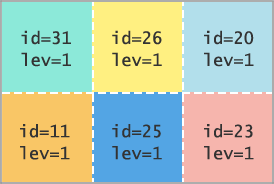
map_data=
[
[
{ "id":"31", "lev":"1", "rx":"0", "ry":"0" },
{ "id":"26", "lev":"1", "rx":"0", "ry":"0" },
{ "id":"20", "lev":"1", "rx":"0", "ry":"0" }
],
[
{ "id":"11", "lev":"1", "rx":"0", "ry":"0" },
{ "id":"25", "lev":"1", "rx":"0", "ry":"0" },
{ "id":"23", "lev":"1", "rx":"0", "ry":"0" }
]
]
[Example 2] Map data in JSON format : Different levels case¶
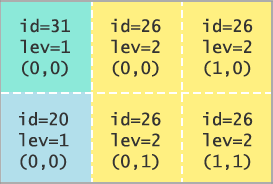
map_data=
[
[
{ "id":"31", "lev":"1", "rx":"0", "ry":"0" },
{ "id":"26", "lev":"2", "rx":"0", "ry":"0" },
{ "id":"26", "lev":"2", "rx":"1", "ry":"0" }
],
[
{ "id":"20", "lev":"1", "rx":"0", "ry":"0" },
{ "id":"26", "lev":"2", "rx":"0", "ry":"0" },
{ "id":"26", "lev":"2", "rx":"1", "ry":"0" }
],
]
For the way to create a fv with map, it will cause an error if the tile is not enough to the size of the fv.
[Example 3] Map data in JSON : Tag¶
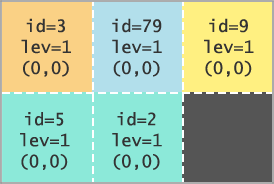
When id 2 and id 5 are associated with green tag and id 9 is associated with yellow.
map_data=
[
[
{"search":{"keyword":"testx","default":{ "id":"3", "lev":"1", "rx":"0", "ry":"0"}}},
{"id":"79", "lev":"1", "rx":"0", "ry":"0"},
{"search":{"keyword":"yellow"}}
],
[
{"search":{"keyword":"green","default":{"id":"99", "lev":"1", "rx":"0", "ry":"0"}}},
{"search":{"keyword":"green","default":{"id":"78", "lev":"1", "rx":"0", "ry":"0"}}},
{"search":{"keyword":"yellow"}}
]
]
when you generate a fv by using the above map
[Example 4] Map data in JSON : using Timeline¶
If there are 100 medias (media id 1 - 100 exists)
map_data=
[
[
{"id":"1", "lev":"1", "rx":"0", "ry":"0"},
{"timeline":"true"}
],
[
{ "id":"2", "lev":"1", "rx":"0", "ry":"0"},
{"timeline":"true"}
]
]
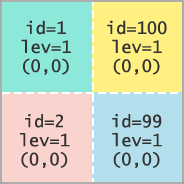
[Example 5] Map data in JSON format : For using start position¶
map_data=
[
[
{ "id":"1", "lev":"1", "rx":"0", "ry":"0"},
{ "id":"2", "lev":"1", "rx":"0", "ry":"0", "st":"6","dur":"4"}
],
[
{ "id":"3", "lev":"1", "rx":"0", "ry":"0", "st":"6","dur":"6"},
{ "id":"4", "lev":"1", "rx":"0", "ry":"0", "st":"6","dur":"8"}
]
]
For above example, “st” and “dur” is not set for id 1, thus start time position is set to 0, time duration is set to original media duration. Because id 2 has “st” and “dur”, this media is played from 6 seconds point to 10 seconds point (for 4 seconds).
And, the media id 3 and id 4 is played from 6 seconds point for each 6 and 8 seconds.
If the time duration of fv is longer than the dur, the media is played repeatedly from the “st” time position for “dur” time duration.
